EP1000
Interfacing switches
Here are some tips on using a switch with the Arduino system (or any microcontroller system for that matter)
- Use a pull-up resistor for the switch. An active-HIGH switch is better than an active-LOW as current is being supplied to the uC instead of the uC supplying the current.
- Debounce your switches. The easiest method is to use a delay(), except for interrupt systems where millis() or micros() should be used.
- In the case of Pushbutton switches, check for the change in state before allowing another change (see below)
Toggle switch
In this scenario, we will use a push button switch to change the state of an LED. However, we will TOGGLE the state of the LED by pressing the push button.
We will also ONLY change the state of the LED after each push. Hence, we will need to check the following states of the switch:
- HIGH before the pushbutton is pressed
- LOW when the pushbutton is pressed, discount any bouncing
- HIGH when the switch returns to the original state. we should ignore any states between the LOW to HIGH transition (e.g. if the user keeps pressing the switch)
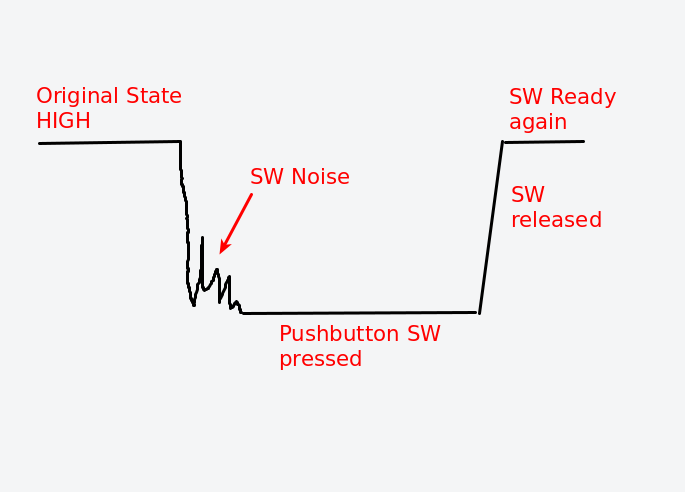
Circuit diagram
- The pushbutton switch is configured as an Active-HIGH (normally HIGH) switch with the help of a pullup resistor (10K). Alternatively, you can use the internal pull-up resistor.
-
Configuration:
- Pin 13 (Output) to LED
- Pin 7 (Input) from Pushbutton Switch
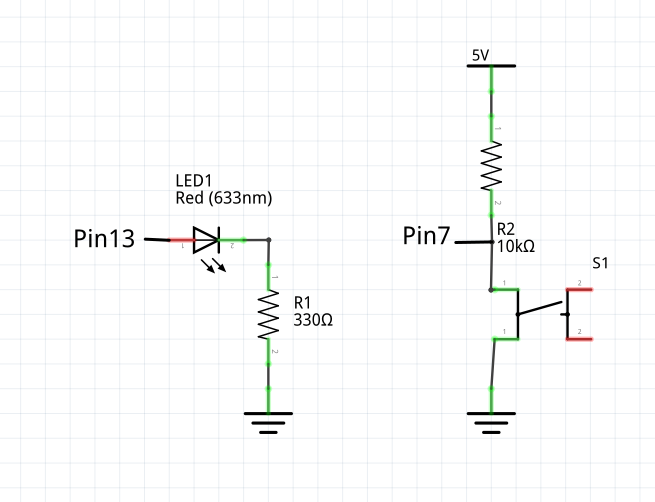
-
We can always simulate the circuit on TinkerCAD or wire-up the circuit as follows:
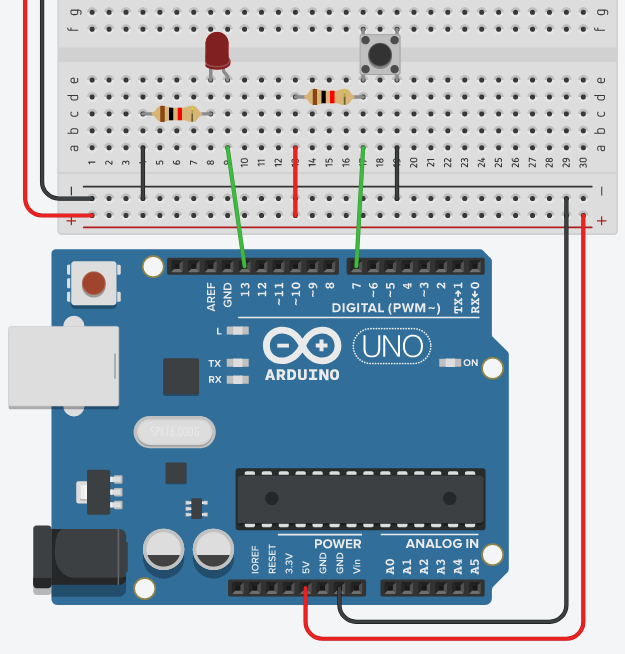
Code
- The following code checks the pushbutton switch for changes using the following logic:
lastSWState set to HIGH
Loop
read switch
if switch is pressed (LOW)
debounce switch
if switch is pressed (LOW)
if lastSWState is HIGH
process the switch
toggle the LED
lastSWState set to LOW to prevent further processing
end-if
else
do-nothing
end-if
else
lastSWState set to HIGH (gone back to original state)
end-if
end-loop
We can implement the above logic using Arduino code:
const int SW = 7;
const int LED = 13;
int ledState = LOW;
int lastSWState = HIGH;
void setup(){
pinMode(SW, INPUT);
pinMode(LED, OUTPUT);
digitalWrite(LED, ledState);
}
void loop() {
int reading = digitalRead(SW);
if (reading == LOW){
// debounce SW
delay(50);
reading = digitalRead(SW);
if (reading == LOW){
// yes still low
// check whether it went high yet
if (lastSWState == HIGH){
// toggle LED
ledState = !ledState;
digitalWrite(LED, ledState);
// prevent any processing until SW returns to normal
lastSWState = LOW;
}
}
}
else{
// SW returns to normal state
lastSWState = HIGH;
}
}
Updated: January 2021